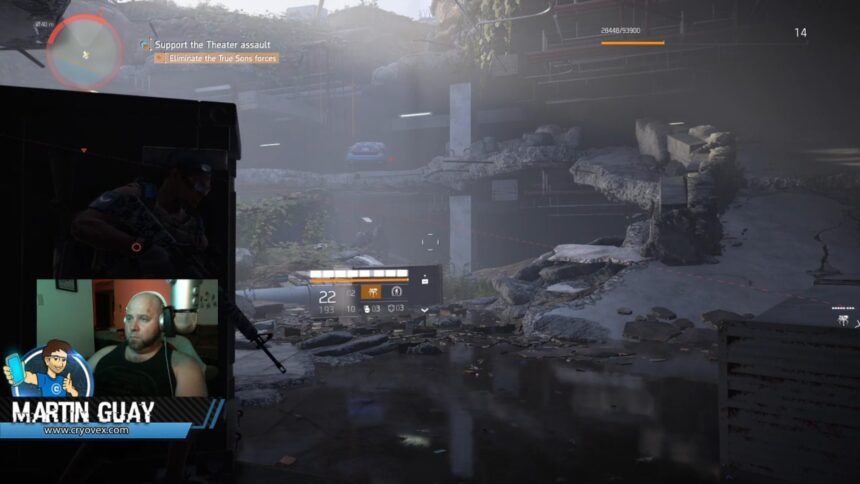Twitch Streaming TIPS – Webcam
Streaming on Twitch doesn’t require much, but make sure you don’t use the webcam that comes with the laptop. Get yourself a decent 720P or above webcam from a reputable manufacturer. Yes, I know you can get a pretty cheap one that says it’s 720P, 1080P etc. Often enough, the software doesn’t match the hardware, and it’s pretty crappy quality.
I’m going to explore a few options that are bound to improve how you look on camera.
Webcam of Choice?
My camera of choice is Logitech C922, which runs at $129.99 Canadian. However, I’m not currently using that one as it’s in transit. I’m making use of the Microsoft Lifecam 720P. The Microsoft Lifecam 720P will work just fine and provide a decent experience to your viewers.
Since most of you are going to and or streaming on Twitch, you can’t stream more than 720P without being a partner. But using a camera that can push that 1080P does have benefits even if you can’t send it to your spectators.
| Amazon Canada | Amazon Canada |
| Amazon US | Amazon US |
Microsoft Lifecam HD – Cost
I picked up the Microsoft Lifecam nearly 5-years ago for $99.99 Canadian. With the high-demand for webcams on the market, you can look at paying $200+ for a Microsoft Lifecam. If you can find a Best Buy location that does still have webcams, the Microsoft Lifecam HD is $79.99 Canadian.
Twitch Streaming TIPS Part 2
These tips I’m putting together are for both newcomers and avid streamers who might just be looking at getting an edge. I’ve already talked about the microphone quality in my previous post. I’m going to touch on accessories you can add, I’ll talk about your gaming machine and the streaming software. All of this is coming up in my next posts!