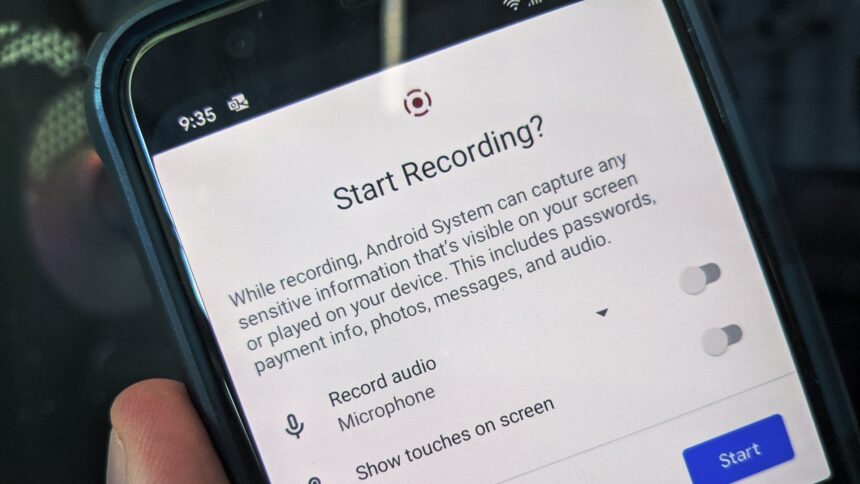How-to Screen Record Android 11 –
In the upcoming Android 11, Screen Recorder is now native! If you can try out the Android 11 Beta, then you’ll see for yourself the power of the screen recorder. This is my how-to screen record Android 11 public beta!
The changes in Android 11 are not all obvious, but this is a huge step when you want to show somebody what’s going on. No need for any additional software.
Steps
- Swipe down from the top of your screen to access your notification panel.
- Swipe down again to view your Quick Settings.
  | 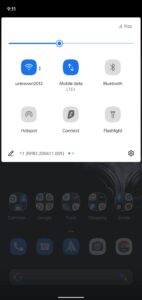 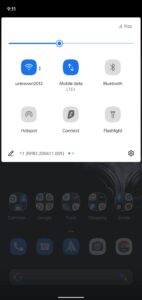 | 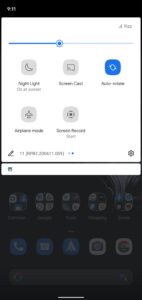 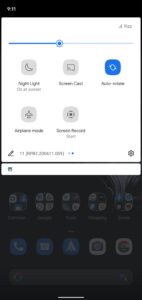 |
- Swipe right on your Quick Settings until you see the screen recorder toggle. (If it’s not there, you can add it by clicking on the pencil).
- Tap Screen Record.
- Tap the toggles if you want to record audio or show your touches on the screen.
- Tap Record audio to specify what audio you want to record.
- Tap Start to begin your recording.
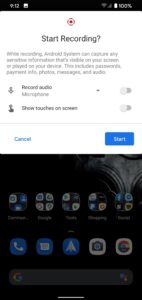 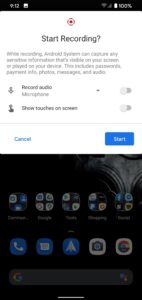 | 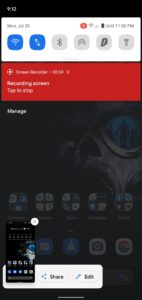 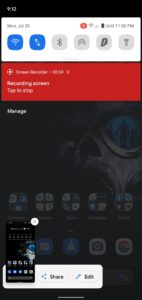 | 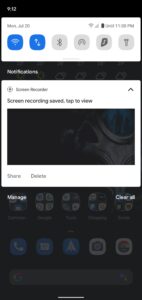 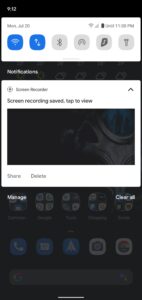 |
- When you’re done, swipe down to view your notification panel.
- Tap the red banner that says Tap to stop.
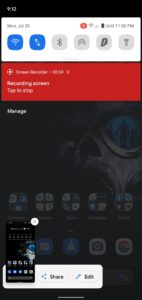 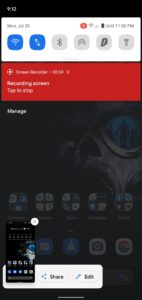 | 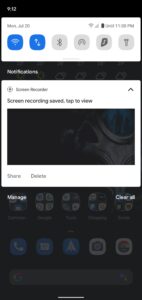 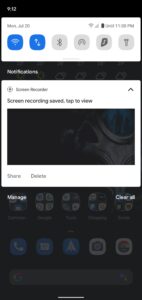 |
Final thought
Recording your screen for whatever reason is sometimes a must, you want to show someone what you’ve done, and it’s easier than explaining it to them. Sometimes you want to report a problem, error that otherwise, you wouldn’t be sure how to tell whomever. Previously you had to use alternative apps found on the Google Play Store, but now you don’t have to! Hopefully, this How-to Screen Record Android 11 helped you!