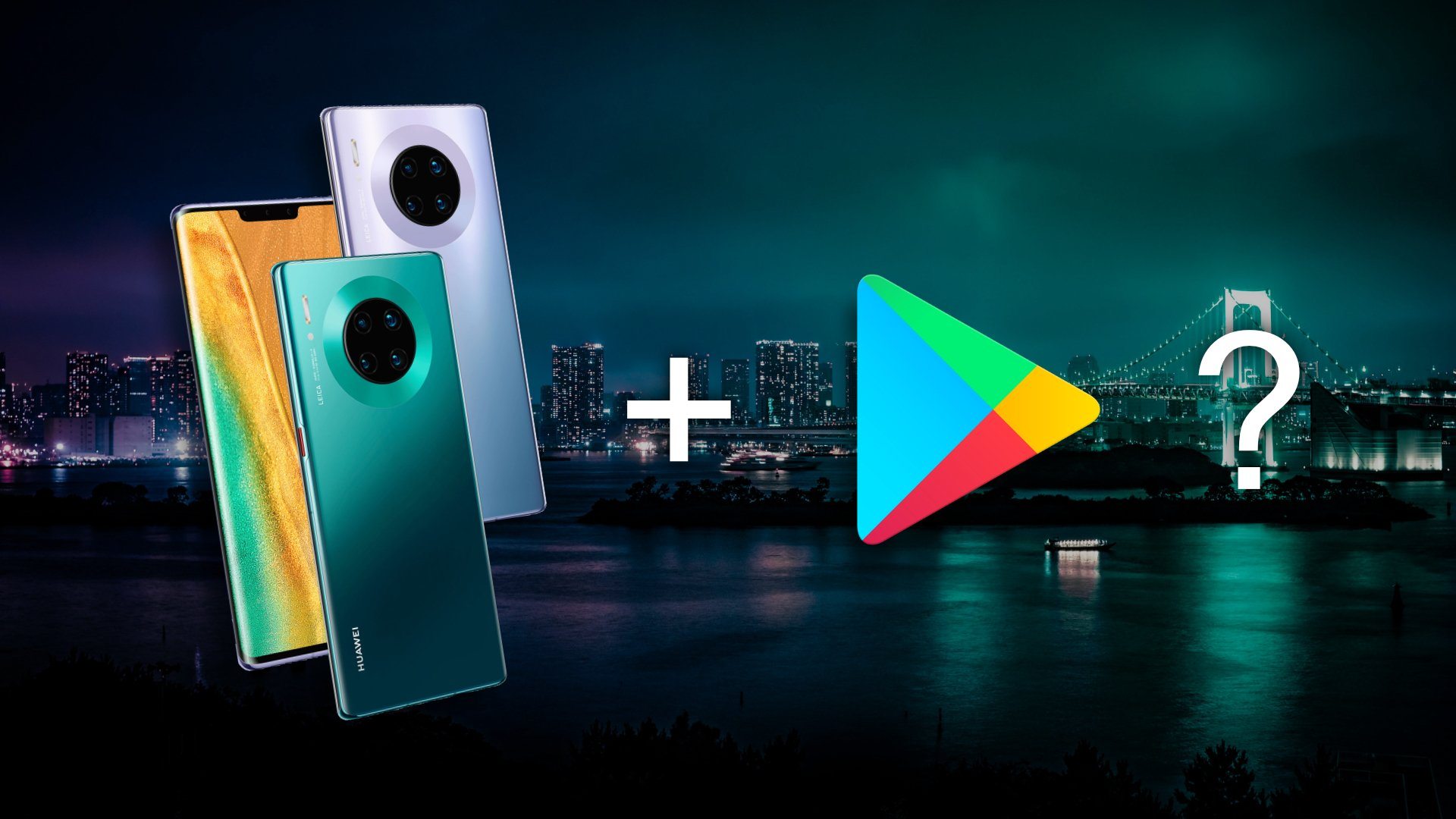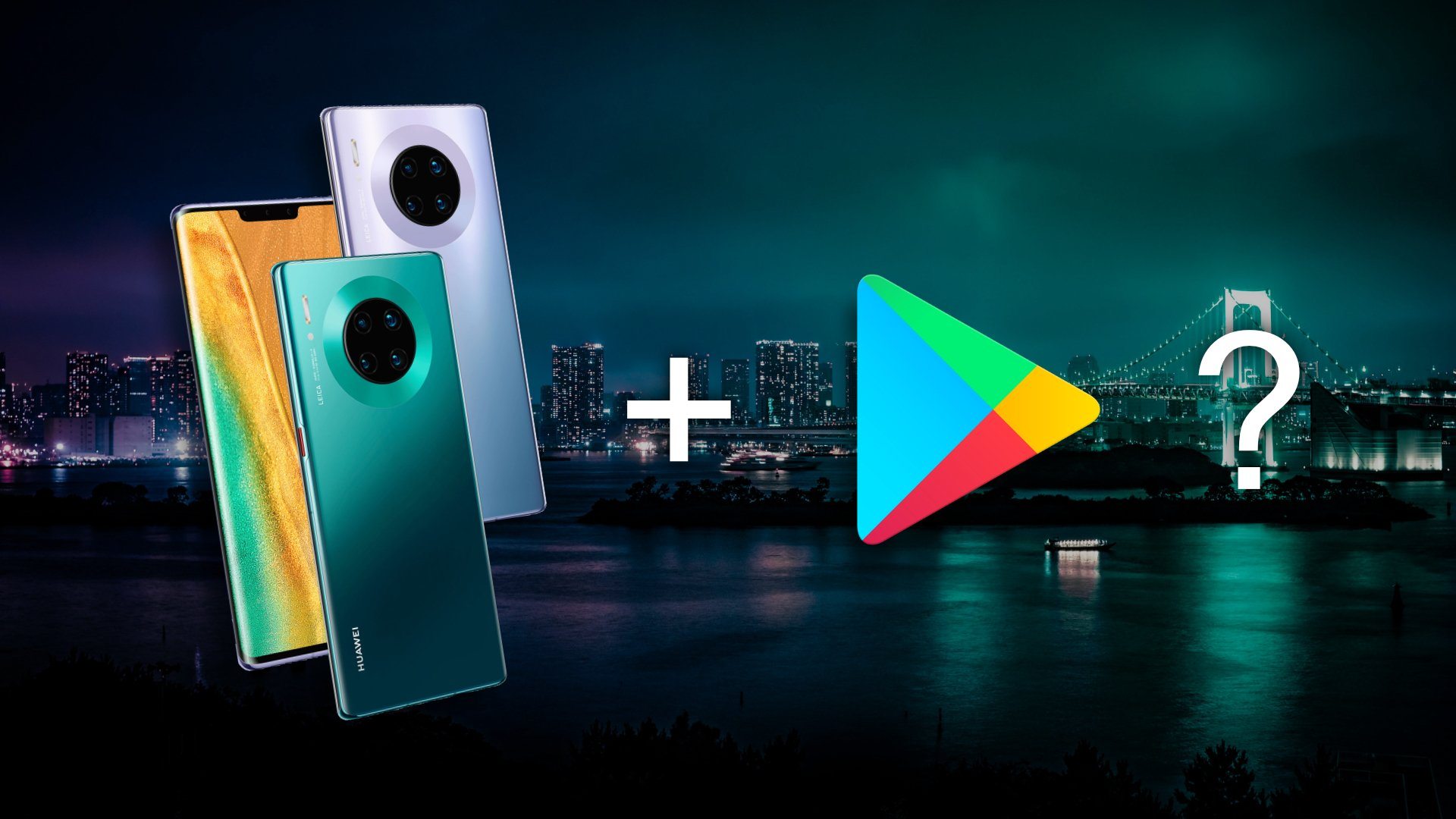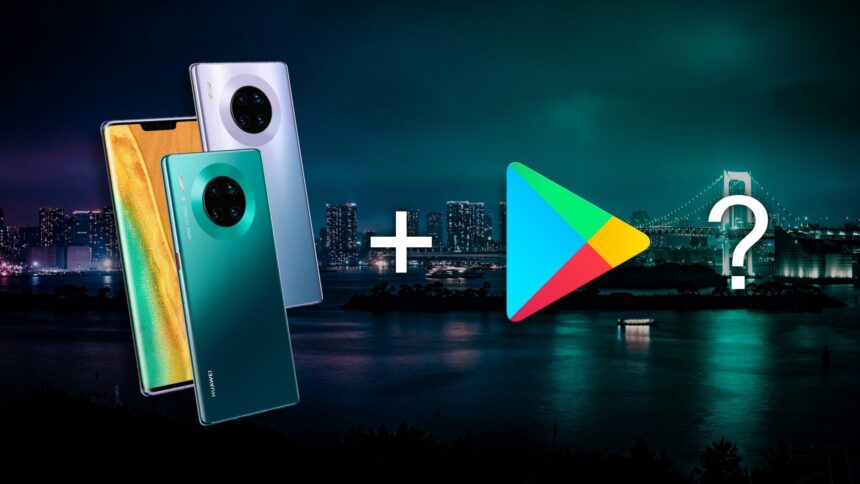Huawei Mate 30 Pro without Google or is it? It’s a very good question and it’s gotten quite the attention! There’s some controversy surrounding the Huawei Mate 30 series smartphones; It doesn’t have the Google Apps and Services.
![]()
![]()
There have been a few hypotheses and others have tried to see what can be done about this.
The big question is; Can the Huawei Mate 30 survive without Google in Canada? I’ll answer yes to that!
There are ways to load the Google Apps and services that have started to surface on the internet. Of course, most of the ways to do it aren’t recommended in nature because we don’t know if those methods can compromise your devices/accounts etc.
9to5Google reports that you can easily be running the Google APPS on your Huawei Mate 30 device in a matter of minutes.
I’ll post the 9to5Google video that shows how easy it is right below:
[embedyt] https://www.youtube.com/watch?v=o486d9bzyf8[/embedyt]
While some of you might want more details you can continue reading. The set of instruction is fairly simple and can open up a load of opportunities.
How to install Google app on the Huawei Mate 30 Pro
- Open the stock ‘Browser’ or sideload the Chrome APK (does not need Google Play Services to operate)
- Head to the following web address: https://www.lzplay.net/
- Hit the big blue button to download the Google Services Framework installer
- Allow the Google Services Assistant installer to install all of the necessary files and frameworks.
- Once the Google Play Store is installed, run the application.
- At this point, you may encounter issues being able to sign in. Simply restart your device and re-launch.
- Sign-in and install any Google apps (note: you do not need to install all Google apps should you not require them).
- Follow the video guide above for step-by-step instructions.
It’s also been tested to see if Google Pay would also work afterward and a UK gent found out it is. You can check the post on Twitter!
This is Google Pay working on the #Mate30Pro. pic.twitter.com/sb0hvPzUdn
— Damien Wilde (@iamdamienwilde) September 24, 2019