Introduction MX Master 3 Review
Curious about Logitech’s MX Master 3 and the MX Keys? I know I am! Both the MX Master 3 and the MX Keys were released this past September 2019. Still fresh out on the market, I reached out to my friends at Logitech to give them a spin for myself! I’m hopeful that the MX Master 3 review will shed some light on this exciting product.
I’m likely bold by saying that Logitech’s latest is for anyone, including gamers. The versatile nature of the MX series is what draws people to Logitech. While I do say it’s for anyone, you’ll soon find out that it’s target users is the advanced crowd.


Initial Impressions – MX Master 3 Review
I’m diving headfirst into what the MX Master 3 can do. Having never used previous MX generations, I know I’ll find some nifty advantages compared to my gaming mouse. The first thing that popped on the screen when I connected the mouse was the software associated with the device. I discovered it offered per-app customizable settings meaning you can fine-tune this mouse to be an ideal tool for each software you use. You get notified about which application can make use of the specialized settings.
The mag-wheel of the MX Master 3 offers a neat trick, flicking the wheel will set in motion a smooth scrolling of the page versus your typical 3 line jump. I believe they refer to it as the electromagnetic scroll wheel, unusual yes?
On the left side of the mouse, there’s a thumb rest as well as a button that I’m unsure how-to conveniently use. The actuation of the thumb button doesn’t feel natural; I do have to set a certain amount of pressure for any action to occur.
You can find the back and forward button on the left side of it. Nicely located and spaced appropriately, making it easy to reach and use.
The Design – MX Master 3 Review
A design that follows in ergonomics is always a pleasant thing to see in any hardware. The size of the mouse itself is pretty bulky. I do expect this with a full-size mouse of this calibre. Weighing a whopping 141g, this is by far the heaviest I’ve used.
The mouse scroll-wheel offers two different modes called “freespin” and ratchet. The freespin mode gives the wheel that blazingly scroll-fast feeling without interruption spinning as fast as 1000 lines a second. The ratchet mode is what most have used; This is where you get to skip a few lines every time you scroll the wheel.


I do love the horizontal scroll button that resides on the left side of the mouse. Moving side to side on a design sheet was brilliant! No more scrolling with the damn scrollbar! This feature is likely one I will cherish a lot. Hello Affinity Photo and large scale images, hello Adobe Premiere timeline!
The wireless mouse uses a USB receiver and connects to a PC via 2.4 GHz. You can connect without using the USB receiver via Bluetooth Low Energy; Making the MX Master 3 a versatile choice.
The MX Master 3 sensor is called Darkfield, which has a max CPI of 4,000. I know this is high for the use of a productivity mouse but quite low for a gaming mouse. I have been using it to play games like The Witcher 3, Overwatch and others. I have also been using it for work-related tasks such as photo editing and composition.


The software – MX Master 3 Review
Oh boy! The software offers extensive choices and configuration schemes. I got quite the whirlwind when choosing what does what and how. I guess we can start somewhere, right?
The Flow technology that is part of the MX series allows you to control and send files, text, images up to 3 PCs. Using it is quite easy, and you do need the software on each PC as well as residing on the same network. After you’ve configured the software, paired the mouse with your devices and have arranged your screens on the software, you’ll be able to transition to your different screens just by going to the edge.
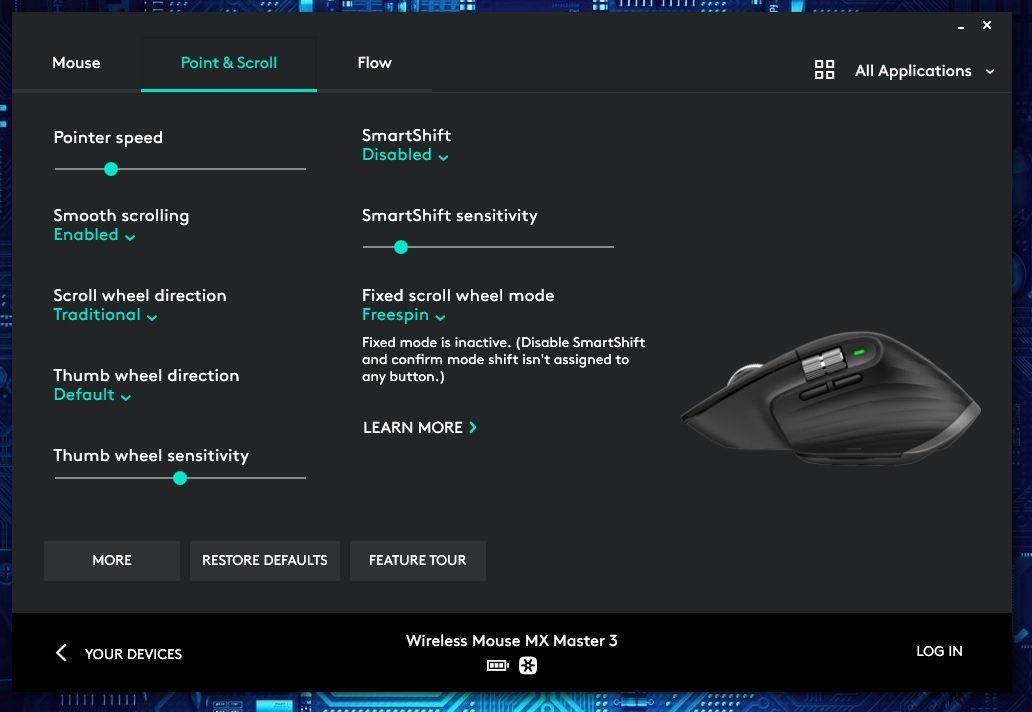
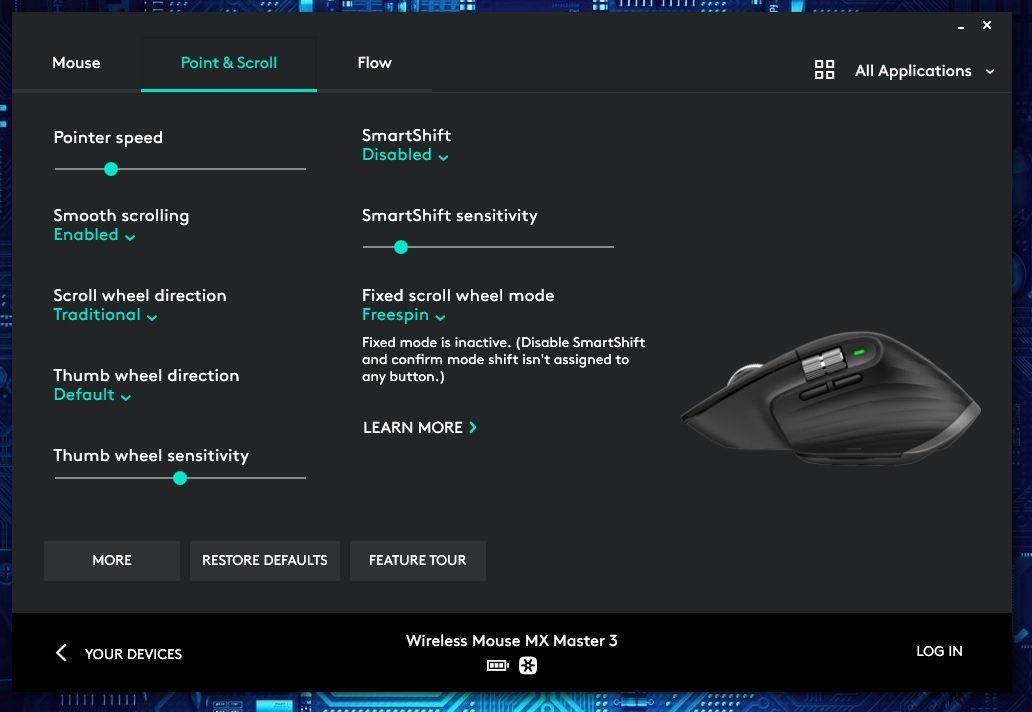
When it comes to customizing what button does what, Logitech even provides recommendations on certain gestures. Although you have a large number of choices, it remains quite simple.
The software offers other gems such as Duolink mode. From my understanding, linked to the Fn key, and with specific mouse gestures, it performs a command.
The tab in the software Point & Scroll will give a lot more information on the modes that you can use for the wheel. You can easily configure the behaviour of the mouse from this panel. Go ahead and fine-tune the details for your experience.
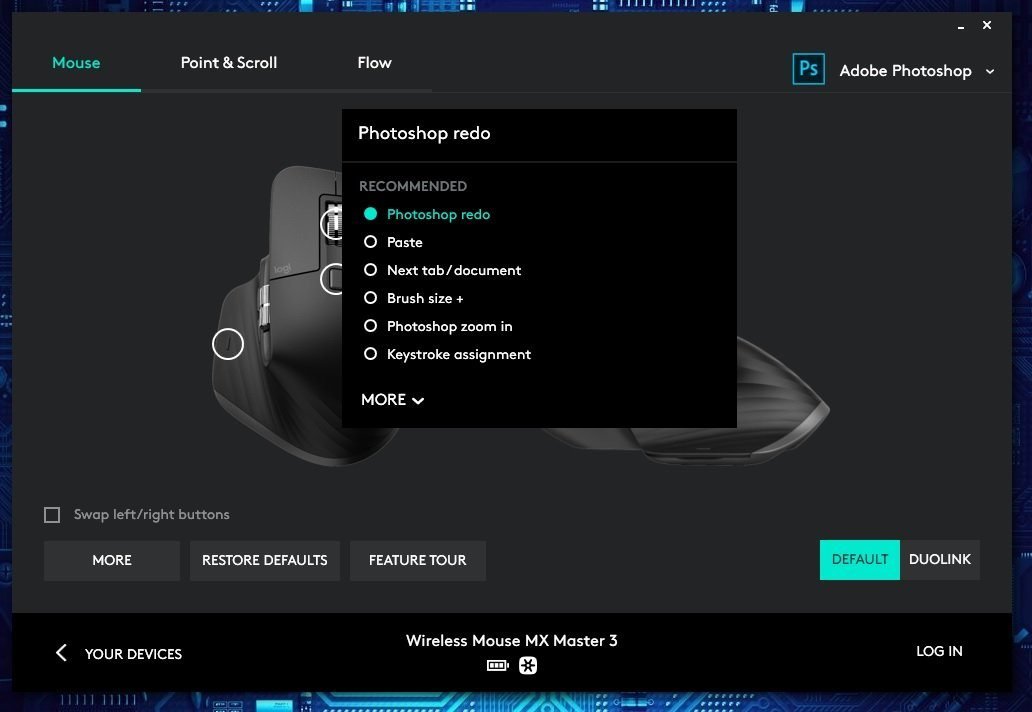
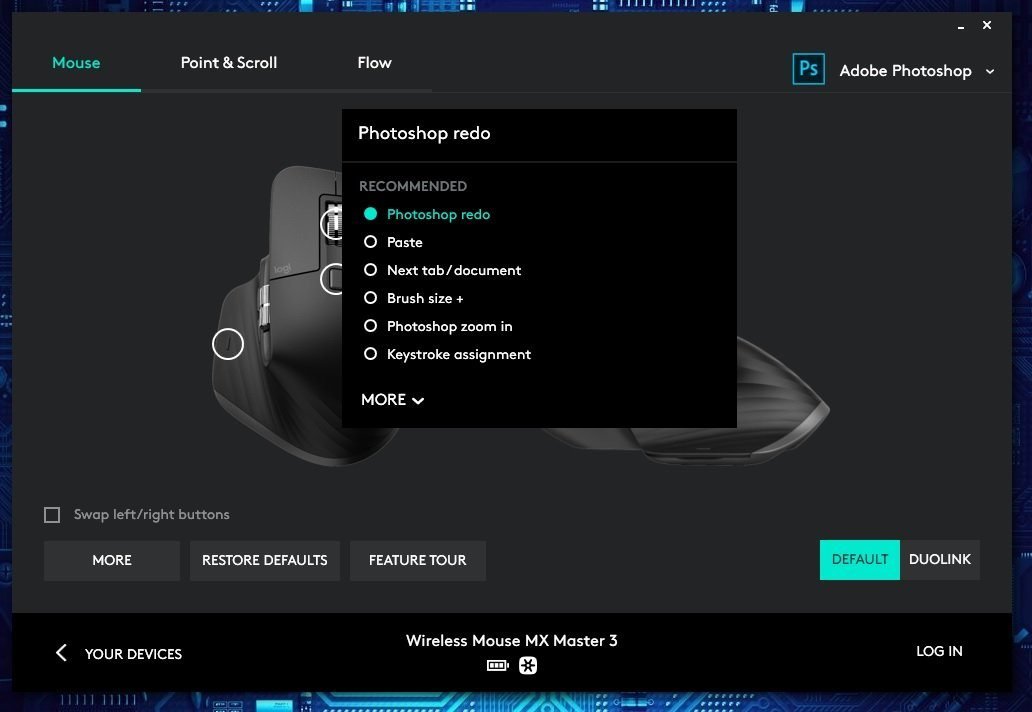
What’s the battery life? – MX Master 3 Review
On a full charge, the MX Master 3 can last upwards of 60+ days. You can charge it with the USB-C cable that accompanies it. Charging it will not take long as it supports fast charge. I’ll need to revisit the battery life in 3 months and see for myself how well it did.
I expect about a 10% loss of the battery’s performance in a year. If the 60+ days of battery hold truth, I won’t be worried.


Some final thoughts – MX Master 3 Review
With the bevy of options you get from the MX Master 3, it’s hard to look at another mouse in this category. I can see this device appealing to a more advanced class of users; Software developers, engineers, hobbyists, designers, techies etc. It certainly justifies its price at $129.99.
Making this handy mouse a travel companion is understated, while you can use the trackpad of the device, you can’t compare it.


If you’ve liked the MX Master 3 Review, you should check out what I’ve got to say about the MX Keys next! The MX Keys is Logitech’s companion to the MX Master 3. They go hands in hands when it comes to productivity!
Interested in purchasing? Visit: Logitech MX Master 3
Links are part of the Amazon Affiliate program.







