This step-by-step guide on setting up smart home devices provides a comprehensive approach to integrating technology into your living space. It covers essential steps such as selecting compatible devices, preparing your home network, downloading necessary apps, and customizing settings for optimal performance. By following these instructions, you’ll enhance your home’s convenience, security, and energy efficiency, making your daily life more streamlined and enjoyable.






TL;DR:
Setting up smart home devices can transform your home into a connected, efficient space. Start by selecting compatible devices, installing a smart home hub, and connecting everything to your Wi-Fi. Use apps to manage devices and automate routines for convenience. Be mindful of security and regularly update your devices to prevent vulnerabilities. Test the setup and troubleshoot any issues, ensuring all devices communicate effectively. Follow these simple steps to create a seamless smart home experience!
1. Choose Your Smart Home Ecosystem
Decide which smart home ecosystem suits your lifestyle. Consider what devices you already own; your fridge probably won’t care if you choose Alexa over Google, but your wallet might. Research each ecosystem’s features and compatibility to ensure it fits your preferences—think ease of use, voice recognition, and features that make you feel like Tony Stark. Finally, once you pick a side, dive into their universe, and start selecting devices that will play nice with your choice!




2. Select Compatible Devices
Research various smart home devices that fit your chosen ecosystem—whether it’s Google Home, Amazon Alexa, or Apple HomeKit. Browse popular online retailers and read reviews to find the best smart bulbs, thermostats, cameras, and locks that work seamlessly with your system. Compare features and prices to ensure you’re getting the most bang for your buck, and don’t forget to consider the aesthetics, so your home doesn’t look like a sci-fi movie set gone wrong. Finally, make a list of your top picks and verify their compatibility, because trust me, you don’t want to find out your fancy new smart lock can’t talk to your smart assistant!
3. Unbox and Inspect Devices
Unbox your smart home devices with the enthusiasm of a kid on Christmas morning, but maybe without the wrapping paper explosion. Remove all packaging materials and gently take out each component—don’t perform a wrestling move here, we want devices, not broken dreams. Inspect every inch for damage; check for dents, scratches, or any signs that your package might have been in a boxing match. Verify that all components are included by comparing them against the manufacturer’s list—make sure you have everything or you might end up needing that one elusive tiny screw that could make or break your whole setup!
4. Download Required Apps
Download the necessary apps for your smart home devices on your smartphone or tablet. Check the user manual or the packaging for each device to find out which app you need—it’s like a treasure hunt for technology! For example, you might need the Philips Hue app for your light bulbs, the Nest app for your thermostat, and the Ring app for your doorbell. Install these apps from the App Store or Google Play, open them up, and follow the prompts to set up your devices. Make sure to have your Wi-Fi password handy; those apps can be picky, like a toddler refusing vegetables!
5. Create an Account
Open the app for your smart home devices. Enter your email address in the designated field, making sure you type it correctly—nobody likes sending emails to “[email protected].” Create a password that’s both secure and memorable, like your favorite childhood pet’s name combined with a random number (but, you know, don’t make it obvious). Hit that glorious “Create Account” button and prepare to enter the future of home automation!
6. Connect Devices to Wi-Fi
- Follow the on-screen instructions in the app for each smart device—don’t skip any steps unless you’re trying to achieve the ultimate level of frustration, and nobody wants that.
- Ensure your Wi-Fi is working like a well-oiled machine before attempting the connection; if your router is having a bad day, it might not cooperate.
- Check that your smartphone or tablet is connected to the same Wi-Fi network you want your devices to join—think of it as a VIP club that likes to keep things exclusive.
- If a device fails to connect, try moving it closer to your router; it might just be a little shy and needs some encouragement.
7. Configure Device Settings
Connect your device to the app and dive into the settings like it’s a pool on a hot summer day. Name your device something fun—how about “The Fabulous Fluffy Toaster” or “Super Saucy Smart Speaker”? Set schedules that fit your lifestyle, like turning on the coffee maker at 7 AM, so you’re not contemplating early-morning existential crises without caffeine. Adjust functionality based on your needs, like tweaking the brightness of your smart lights to the perfect level for those impromptu dance parties in your living room. Just imagine it: grooving to your favorite tunes while your smart home dims the lights like it’s a Friday night out!
8. Integrate with Smart Assistant
Connect your smart home devices by navigating to the app of your chosen smart assistant, like Amazon Alexa or Google Assistant. Look for an option that says “Add Device” or “Set Up Device”—it’s usually somewhere on the main screen, but sometimes I think these apps play hide and seek. Select your device type, such as “smart light,” and follow the prompts to link it. Once connected, test your setup by saying, “Hey Google, turn on the living room lights,” or “Alexa, dim the bedroom lights,” and bask in the glory of your newfound, hands-free power!
9. Testing and Troubleshooting
- Test each device by turning it on and running through its basic functions. For instance, if it’s a smart speaker, play a song and see if it responds correctly. If it’s a kitchen appliance, try out a simple recipe.
- Identify any issues that pop up. If your device won’t connect to Wi-Fi, or it sounds like a dying robot when it should be chiming cheerfully, don’t panic!
- Refer to the troubleshooting section of the device’s manual or app for assistance. This is your device’s way of saying, “I’ve got your back!” It usually has a neat list of common problems and solutions.
- Follow the suggested steps closely. For example, if the manual says to reset the device by holding down a specific button, do it – that button’s probably just waiting for its moment to shine!
Summarizing Your Smart Home Setup
And there you have it, folks! Setting up your smart home devices doesn’t have to feel like trying to solve a Rubik’s cube blindfolded. Just remember, a little patience goes a long way, and soon you’ll be living your best “Jetsons” life, where your coffee maker knows your caffeine level better than you do! Now go forth, unleash your inner tech wizard, and enjoy the wonders of home automation. Who knows? You might even be able to control your lights from the couch—because who really wants to get up, right? Happy smart-homing!
Essential Equipment Needed
- Smart home devices
- Compatible smart home hub (if necessary)
- Smartphone or tablet
- User manuals for devices
- Wi-Fi router
- Power adapters and cables for devices
- Smart assistant-enabled speaker (if applicable)
- Ethernet cable (if needed for setup)
- Additional mounting hardware (if needed for installation)


Essential Setup Advice
- Read the Manual: I know, I know, manuals are as exciting as watching paint dry, but they can save you from turning your living room into a tech disaster zone
- Check Compatibility: Make sure your devices can actually talk to each other. You wouldn’t want your fridge gossiping with your toaster, right?
- Secure Your Wi-Fi: Change that password from “12345678” to something a bit more clever. No one needs a rogue neighbor controlling your lights!
- Choose a Hub: Invest in a central hub (like Google Home or Amazon Echo) so all your devices can play nice together. Think of it as the referee in a tech wrestling match
- Label Your Devices: Trust me, calling your light “Living Room Ninja” might seem fun until you can’t figure out which light you just told to turn off
- Test Your Voice Commands: Give your smart assistant a run for its money. If you say “turn on the kitchen light” and it plays show tunes instead, something’s gone seriously wrong
- Regular Firmware Updates: Don’t skip updates like you skip leg day at the gym. Keeping your devices updated helps with security and performance—plus, your smart fridge won’t judge your food choices as much if it’s running smoothly
- Use Routines Wisely: Set up routines that match your lifestyle. Like, “I’m too lazy to get up and turn off the lights” routine. Genius!
- Mind Your Privacy: If the device has a camera, think twice about setting it up in the bathroom. Trust me, that’s not a good look for anyone
- Ask for Help: If all else fails, Google it! Or ask a tech-savvy friend. Or maybe just call IT support and let them deal with it while you sip a beverage!
Getting Started with Your Smart Home: A Step-by-Step Guide
- Start with One Device: Don’t try to turn your entire home into a tech fortress in one go! Pick one device, like a smart speaker or smart bulb, and learn how it works. You don’t want your living room to feel like a sci-fi movie gone wrong
- Download the App: Most smart devices come with an app. Download it and get familiar with it. This is where the real magic—or confusion—happens. It’s like the control center for your new gadget, minus the flashy buttons
- Voice Commands: If you’ve got a smart speaker, start chatting with it like it’s your new best friend. “Hey, [Device Name], play my party playlist!” Just be ready for it to remind you that you haven’t hosted a party since 2018
- Set Up Routines: This is where you can embrace your inner tech wizard! Use the app to set routines, like “Good Morning” to turn on lights, start the coffee maker, and crank up some tunes. The only challenge is convincing your body it’s ready to wake up that early!
- Have Fun!: Don’t stress if things don’t go perfectly. Expect some hiccups (like when your smart light thinks it’s still midnight at 10 PM). Just laugh it off and remember you’re one step closer to living like The Jetsons!








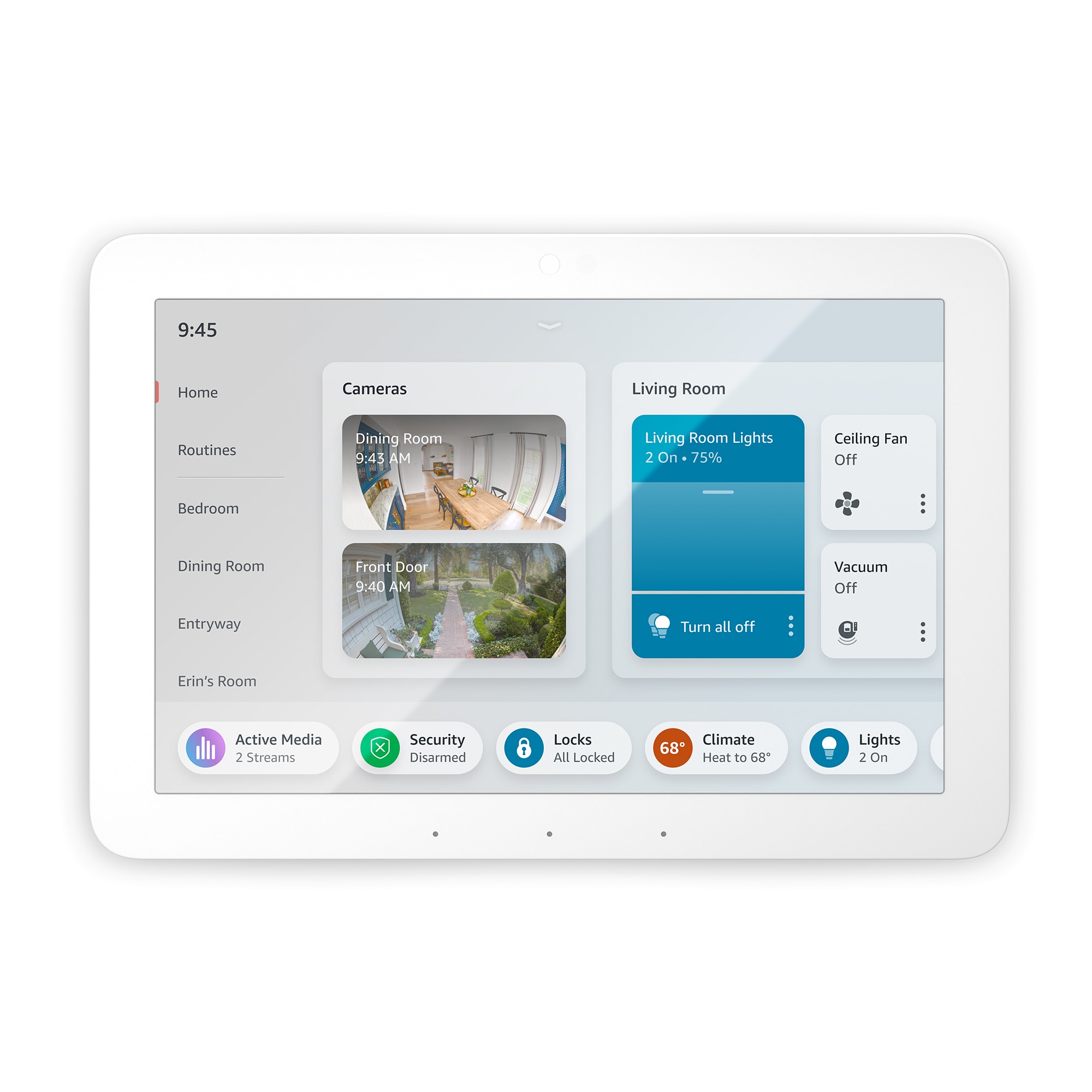
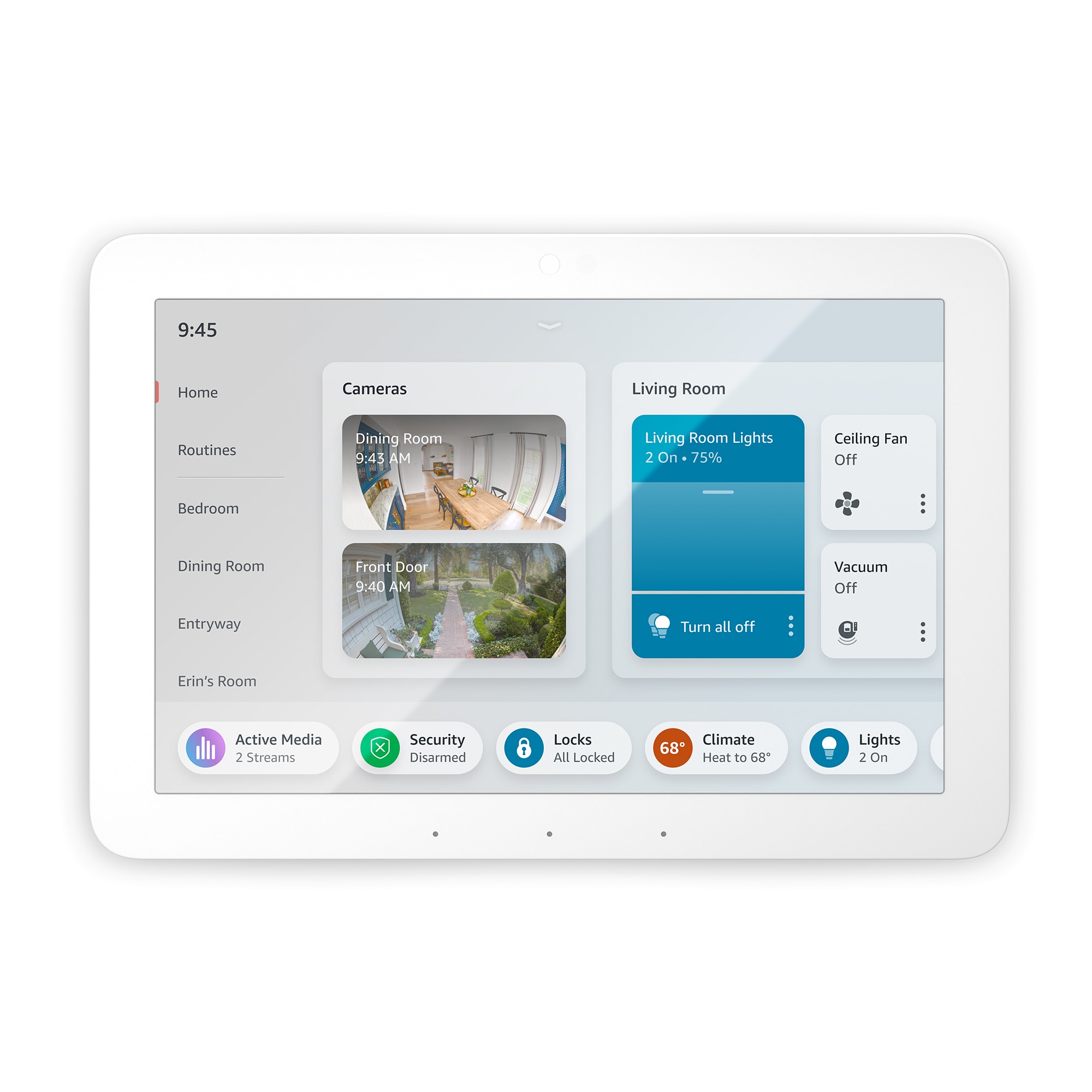
FAQ
Smart Home Setup Guide 2024
General Questions
What is a smart home?
A smart home integrates technology to automate and control various home systems and devices, enhancing daily living with convenience, efficiency, and connectivity.How do smart homes work?
Smart homes operate through a network of interconnected devices managed by a central hub or smart speaker, enabling automation and remote control via apps or voice commands.What are the benefits of a smart home?
Benefits include streamlined management of home systems, energy savings, enhanced security, and improved home entertainment.
Technology and Setup Questions
What devices can I include in my smart home setup?
Consider integrating smart lights, thermostats, security cameras, and voice-controlled assistants for a comprehensive setup.Is a smart home hub necessary for my setup?
A hub is recommended for managing multiple devices efficiently, ensuring compatibility and seamless communication between them.What are the key steps to set up a smart home?
Begin by selecting compatible devices, connecting them to your Wi-Fi network, and configuring them through their respective apps or central management systems.
Cost and Maintenance
What should I expect in terms of cost for setting up a smart home?
Costs vary based on the type and number of devices. Start with essential devices and expand as needed to fit your budget.How expensive is it to maintain a smart home?
Ongoing costs are typically low, focusing mainly on device updates and occasional replacements, with many devices designed to be energy-efficient.
Security and Privacy Concerns
How can I ensure my smart home is secure?
Use strong, unique passwords for your devices, enable two-factor authentication where possible, and regularly update device firmware.What privacy concerns should I be aware of?
Review the privacy policies of smart devices to understand data collection practices and manage your settings to protect your personal information.
Additional Questions
Can I control my smart home devices remotely?
Yes, most smart home devices offer remote control through dedicated apps or web interfaces, allowing management from anywhere.How do I ensure compatibility between different smart home brands?
Choose devices that support common standards or protocols, and check compatibility lists provided by manufacturers or central hubs.








